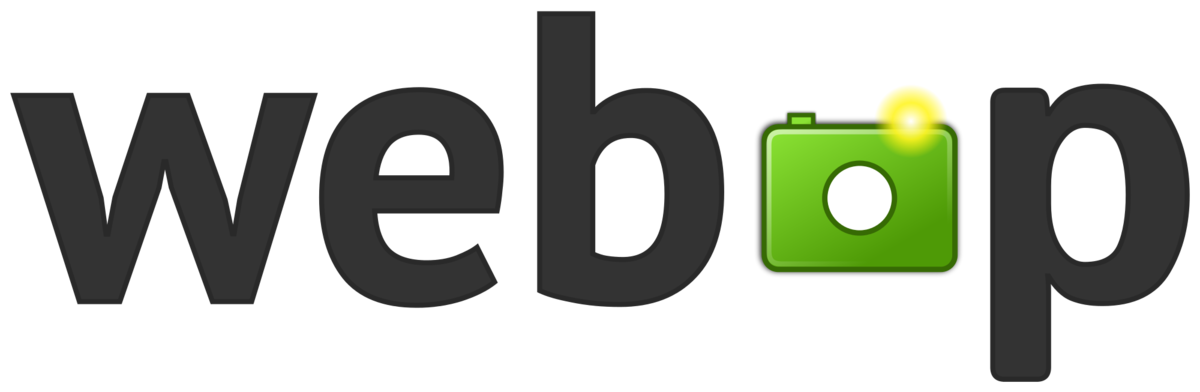As you may have noticed while browsing the web, images may be displayed as a WebP file. WebP is a file extension that is used to replace JPEG’s lossless format and is used in the JPEG 2000 image format. WebP is also used for a specific purpose, as it is a new image format that has a minimal loss of quality, which is around 35% compared to the older lossless format. This is a useful tool to make web pages load faster.
What is a WebP File?
A WebP image is a file format developed by Google with the goal of reducing the size of images while at the same time being able to maintain image quality. WebP images are designed to make the web faster and richer by providing smaller, higher quality images that can be used by developers.
So in short, WebP is a modern image format for the web. It provides better compression for images than the traditional formats like JPG, PNG and GIF images. The reduction in file size compared to a normal JPG file is normally around 30%.
Experience lightning-fast load times with Quicq
Quicq is Afosto’s image optimization solution that helps you achieve faster load times and higher conversion rates with zero effort. Using smart compression technology, Quicq delivers every image in the smallest possible format—without visible loss of quality. The result: faster websites, better user experiences, and more conversions to get the most out of your webshop.
Try Quicq for free – includes 100,000 images and 25 GB.
How do I save a WebP file?
WebP is developed by Google and is royalty-free. Many apps already have integrated support for WebP.
WebP is almost indistinguishable from PNG and JPEG, and you can save it like you save any other image from the Internet.
WebP has already been integrated into many web browsers, and almost all web browsers have the required plugin to handle the format. You can save a WebP image to your computer the same way you save any normal image off the Internet by right-clicking the image and clicking “Save Image As.”
How to check if an image is a WebP image?
WebP images can have different extensions, like JPG, PNG and GIF while still being a WebP image.
To check if an image is in WebP format follow these steps (Google Chrome):
- Open up the page which you want to check in Google Chrome
- Open up inspector by right clicking on the page and click on inspect:
- Select the network tab in the Chrome inspector
- Reload the page this will load all the elements in from the page in the network view of the inspector
- Select the image file which you want to check in the list of files
- Select the headers tab
- In the Response Headers tab you will find a line content-type this should say image/webp
- In the example below from our Quicq page you can see that the image extension is .png however the content type is image/webp:
How to open/view WebP files?
After saving the image you can open it with one of the software tools listed below.
Software that opens WEBP files
Mac
- Google Chrome
- Mozilla Firefox
- Adobe Photoshop with WebP File Format plug-in
- Pixelmator Classic
- XnViewMP
- ImageMagick
- Opera
- WebP Codec
Windows
- File Viewer Plus — Get it from Microsoft
- Microsoft Edge
- Google Chrome
- Mozilla Firefox
- Adobe Photoshop with WebP File Format plug-in
- Opera
- XnViewMP
- ImageMagick
- WebP Codec
Linux
- Google Chrome
- Mozilla Firefox
- Opera
- XnViewMP
- ImageMagick
- WebP Codec
How do I edit them?
On Windows, you can edit WebP files with graphics applications such as GIMP, ImageMagick, or Microsoft Paint, which natively open WebP files.
If you want to open the file with a different application on Mac and Windows, use Google Chrome to download WebP images as JPEG or PNG in the first place. Tools like Adobe Photoshop require a plugin to work with WebP files.
Which browsers support WebP?
Currently according to Google these browsers support the WebP file extension:
WebP lossy support
- Google Chrome (desktop) 17+
- Google Chrome for Android version 25+
- Microsoft Edge 18+
- Firefox 65+
- Opera 11.10+
- Native web browser, Android 4.0+ (ICS)
WebP lossy, lossless & alpha support
- Google Chrome (desktop) 23+
- Google Chrome for Android version 25+
- Microsoft Edge 18+
- Firefox 65+
- Opera 12.10+
- Native web browser, Android 4.2+ (JB-MR1)
- Pale Moon 26+
WebP Animation support
- Google Chrome (desktop and Android) 32+
- Microsoft Edge 18+
- Firefox 65+
- Opera 19+
How to convert a Webp into other formats? (JPG, PNG,GIF)
To convert WebP images back to original file formats you would need a conversion tool. There are various online tools which provide such a service. Below we will list the most popular per file format. These tools can transform any WebP file to JPG, PNG or GIF file as you like.
Online Webp Convert Tools
Why should you use WebP on your website?
By using WebP images on your website the filesize of your images will be massively reduced. This ensures that the loading time of your web pages is drastically improved, which in turn ensures a better user experience, longer time on your pages and better SEO scores for your website.
I probably don’t have to tell you anymore that over 50% of the users on your website are currently on a mobile device. For mobile devices images which aren’t optimised can take forever to load.
But manually optimizing every image? That doesn’t scale especially if you're dealing with hundreds or thousands of product photos. That’s where Quicq comes in: a smart, automated solution that converts every image on your site to the smallest possible format, without any visible loss of quality.
Quicq automatically detects the optimal image format based on the visitor’s device and browser, and serves that version instantly. This way, you get the most out of formats like WebP and even newer ones like AVIF, which offer even better compression.
With WebP images you are able to reduce the file size of these images while maintaining the same quality.
Want to know how much you would save when using WebP instead of your current image format? Check your website using this handy tool to see exactly how much you will save on a specific page of your website: Scan your website
How can I get WebP images on my website?
Depending on what kind of website you run there are tools you can use to update the file format of the images to WebP. At Afosto we developed a tool named Quicq.
Quicq is an easy to use image optimization tool for website owners. It uses a Google Cloud CDN to offer images at lightning speed to the visitors of your website in the smallest file size possible.
If you would like to check out the tool and see what it does for you, you can create a totally free account here: Start with Quicq
We have a free tier which will allow you to optimize 100.000 images and 25 GB of bandwith without any costs. For most websites this is sufficient for all their website visitors.
Are there any other image file extensions I should know about?
Yes there are! The internet is constantly looking to see how they can improve things like loading time and other key metrics which help people find what they are looking for and provide them with the best user experience.
Images are still a big part of the content found online these days and file formats like AVIF are already launched which should provide even better compression then WebP. At the moment we are currently developing features for Quicq to support this new format.
We will soon update all our subscribers about this new feature.
If you would like to stay updated about these topics please subscribe to our blog and we will ping you when we write a new article!
What is a WebP file?
WebP is a modern image format that Google has developed that provides massive compression for images compared to more traditional formats. (JPG,PNG,GIF)
How to convert Webp to .jpg?
There are various online tools which can convert WebP files back to more traditional file formats like JPG. Here you will find a list of the most popular tools.
How to save WebP as .jpg?
You can save WebP formats on your computer by right clicking on the image and selectingSave Image As…when you aren’t able to open the WebP image there are a lot of online tools which can convert the file back to JPG.
How to save WebP as .png?
You can save WebP images on your computer by right clicking the image on a website and selecting save image as… when you aren’t able to open the WebP image there are a lot of online tools which can convert the file back to PNG.
How to upload WebP images in Wordpress?
If you would like to transform all your current and future images from your WordPres website into Webp you can download and install the Quicq plugin.
Can Photoshop open Webp images?
Yes, you are able to open WebP images in Photoshop. However you do need a plugin to do so you can find the plugin here.
How do I see if a website is using WebP images?
You can easily check if a website is using optimized images by running it through our website scanner.
I'm Sander, a SaaS entrepreneur with over 5 years of experience in co-owning and growing a software company, Afosto, that helps retailers succeed using smart and scalable software solutions. I'm also the co-founder of Sanwin Beachwear, an exclusive beachwear brand for men, and a pilot, flying Boeing 737 aircrafts across Europe and beyond. I'm passionate about creating value for my clients, partners, and customers, and seeing them achieve their business goals and reach new heights. When I'm not in the cockpit or the boardroom, I love to explore the world, kitesurf, and camp in my van. I'm always open to connect and exchange ideas with like-minded people, so feel free to reach out to me.
More from Sander Kah- What is a WebP File?
- Experience lightning-fast load times with Quicq
- How do I save a WebP file?
- How to check if an image is a WebP image?
- How to open/view WebP files?
- Software that opens WEBP files
- Mac
- Windows
- Linux
- How do I edit them?
- Which browsers support WebP?
- WebP lossy support
- WebP lossy, lossless & alpha support
- WebP Animation support
- How to convert a Webp into other formats? (JPG, PNG,GIF)
- Online Webp Convert Tools
- Why should you use WebP on your website?
- How can I get WebP images on my website?
- Are there any other image file extensions I should know about?